-
-
Notifications
You must be signed in to change notification settings - Fork 70
GlobalOptions
Rainer Schuetze edited this page Dec 1, 2012
·
2 revisions
When starting Visual Studio for the first time after installation of Visual D, you might want to check the global settings that can be reached from the Menu Tools -> Options -> Projects:
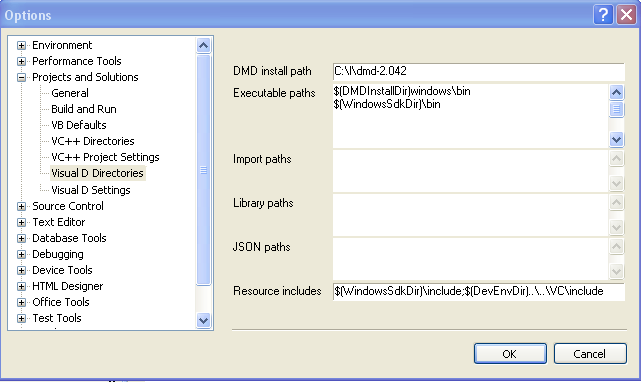
- DMD Install path: The path to DMD you entered within the installer. - Executable paths: Directories to be added to the PATH environment variable before executing build commands. - Import paths: Directories to be added to the import paths specified in the project configuration and specified in the DMD configuration file (also used for import statement completion and finding symbol definition). - Library paths: Directories to be added to the LIB environment variable before executing build commands. - JSON paths: Directories to search for *.json files to find symbol definitions. - Resource includes: include paths to pass to the resource compiler when building resource files.
Available text replacements:
- $(DMDINSTALLDIR): DMD Install path - $(WINDOWSSDKDIR): Windows SDK Directory - $(DEVENVDIR): Directory of Visual Studio executable devenv.exe - $(VSINSTALLDIR): Root directory of Visual Studio installation - $(VISUALDINSTALLDIR): Installation folder of Visual D - any variable from the system environment enclose in $()
The Visual D Settings will allow you to enable and disable
- showing the build time for each project in the output window - sorting the projects alphabetically - showing demangled names in the error list
Please note that there is also a new entry "D" in the Text Editor branch to setup [wiki:Tour/Editor]: